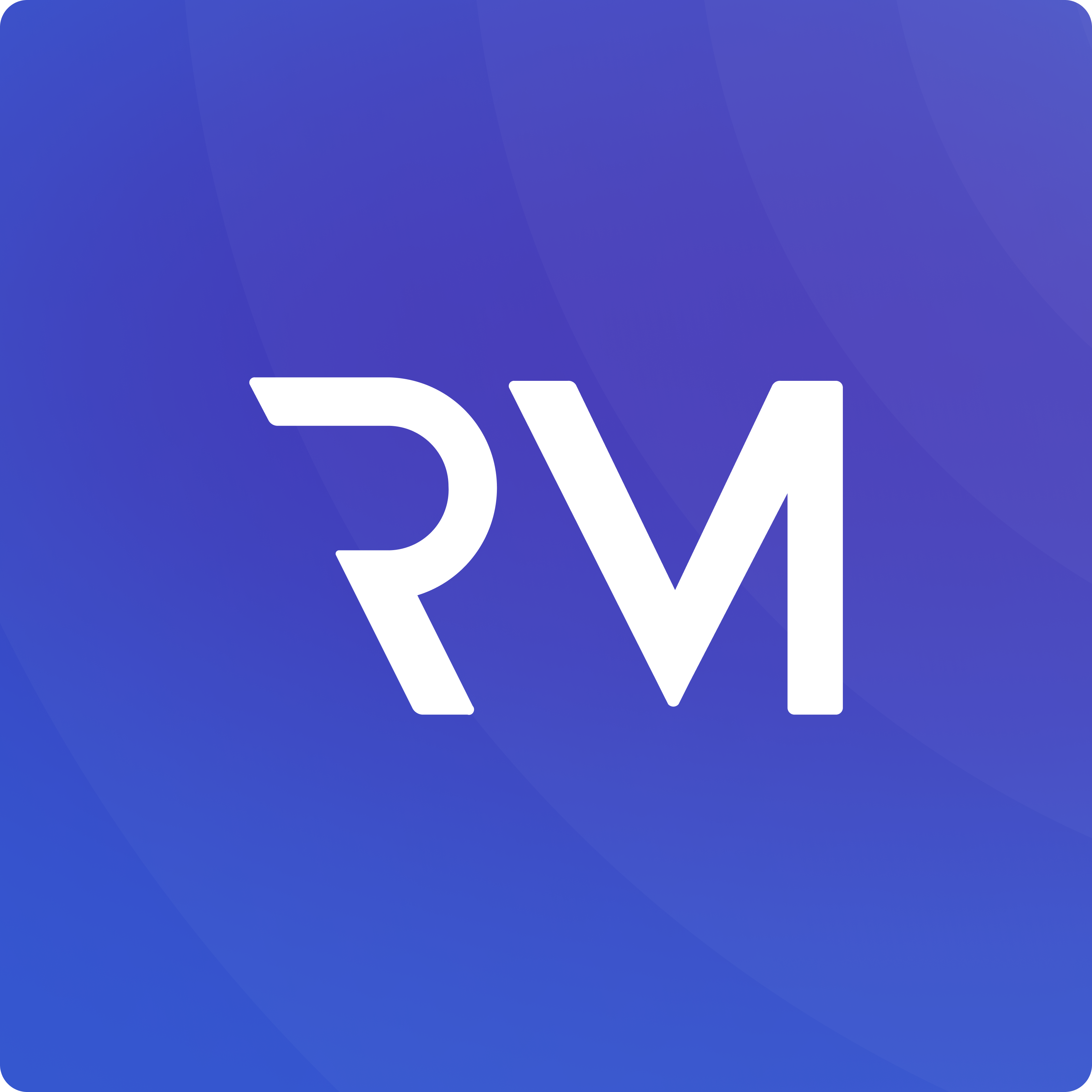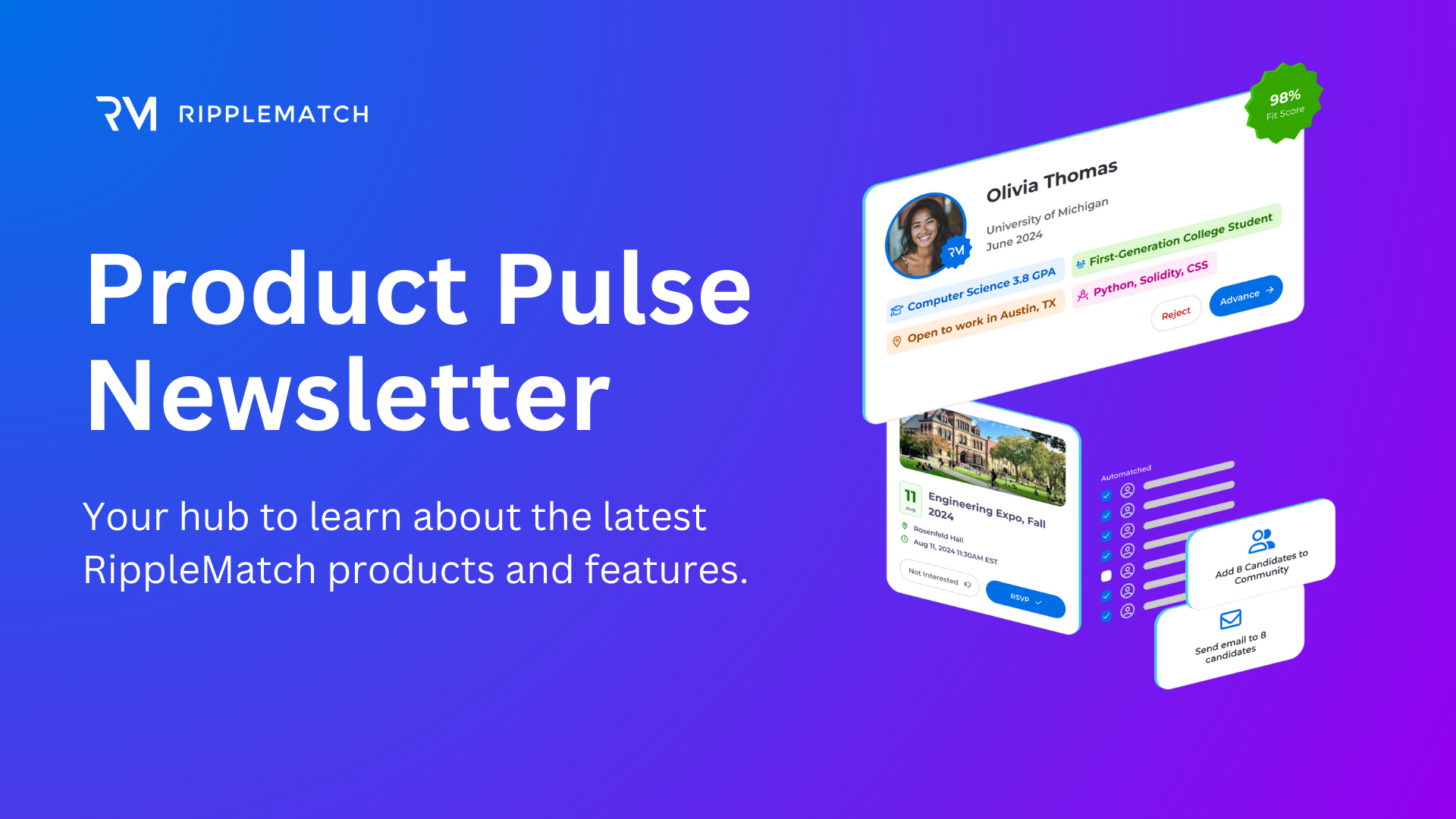
RippleMatch Product Pulse Newsletter: July Edition
Highlights this month include:
- Interview Scheduling: Easily coordinate interviews within RippleMatch.
- Candidate Activity Feed: Get visibility into each candidate's journey in your hiring process.
- AI Chat Filter: Quickly find the best candidates for you with natural language prompts.
- Updates to our Communities product: New Themes and Templates that help you save time and own your brand identity.
Learn more about these features and other recent releases below!
✨ What's New This Month ✨
Interview Scheduling
Hire fast and eliminate back-and-forth with automated interview scheduling, now available through RippleMatch! Our Interview Scheduler works seamlessly with our AI-powered hiring platform, letting you effortlessly schedule next steps with top talent from your inbound applicant pool, event strategy, and our talent network. You can invite your applicants or RSVPs to an interview through both Roles and Events on the RippleMatch platform.
To invite an applicant to schedule an interview:
- Select a role from the Roles page, then click into the Track view. Click 'Invite to Interview' on the bottom right of the candidate card.
- You'll then see a pop-up with details to fill in for the interview.
- You can schedule an interview for yourself or on behalf of a team-member.
- Simply select an interviewer from the drop-down menu, or create a new interviewer if they don't already have a RippleMatch profile.
- You can select the interview’s time zone, duration, and call type.
- Call types include video conference or in-person – if the format is not yet decided, you can also select TBD.
- Note: If you select TBD, please follow up with the candidate later so they can access the interview!
- Customize the email inviting the candidate to interview with your organization.
- Note: You can edit all of the text except for the dynamic variables like {company_name}.
- Send your invitation to the candidate so they can select the best time for them!
"Invite to interview" is currently available from every stage in the Track section, as well as in Events. In our next release in early August, you will also be able to invite candidates to interview from the Review feed!
For Events:
- Navigate to the Events product here.
- Select any event!
- Click the "Invite to Interview" button on the profile card for any of your RSVPs.
The candidate you invited to interview will receive your customized email from “[Recruiters name] via RippleMatch”. Candidates can accept or decline the invite and choose the times that work best for them. Once they schedule an interview, they'll receive a confirmation email with the interview details.
You can also view all scheduled, pending, completed, and canceled interviews through the Interviews tab. If Interview Scheduling is not available in your current RippleMatch package and you would like to learn more, please reach out to your Customer Success Manager!
-1.jpg?width=473&height=430&name=Untitled%20design%20(4)-1.jpg)
Candidate Activity Feed
You can now easily track each candidate’s journey through your hiring process. Our activity feed displays actions and touchpoints related to a candidate within your organization, from stage changes to intro and rejection emails, all in a convenient table view. This feed gives you and your team a complete view of each candidate’s interaction with your team and their journey through your hiring process.
You can view a candidate’s Activity feed by clicking on their candidate card from anywhere on our platform, and then selecting the “Activity” tab within their detailed profile modal.

Other Recent Releases
Here are the highlights of some of the releases we’ve made this quarter:
🔎 AI Chat Filter
Our AI Chat filter is designed to streamline your candidate search, letting you quickly find the best candidates for you with natural language prompts. Simply type your criteria in our chat window and let the AI handle the rest, delivering results instantly.
Here’s how it works:
- Initiate the Chat: Start by opening the AI Chat Filtering interface.
- Input Your Criteria: Type in your filtering criteria using natural language. For example, you might say, “Find me candidates who are CS majors with a GPA above 3.0 and a fit score of 95+.”
- Get Results: The AI processes your request and quickly returns a refined list of candidates that match your criteria.
- Refine Further: Need to narrow down the list even more? Add more criteria, and the AI will adjust the results accordingly.
This intuitive process ensures you can find the best-fit candidates quickly and efficiently. Check out this blog post to learn more about our AI Chat Filter.

📨 Email Updates Within Communities
- Themes: Send email campaigns that align with your brand identity by using Themes.
- Themes enable you to embed custom, personalized branding within your email campaigns on Communities.
- You can now add a header logo and change the background color of your header to create a more branded experience.
- Templates: Boost your efficiency with Templates for Email Campaigns: After refining an email campaign, save it as a template for future use, streamlining your workflow.
- To access this feature, click the three lines at the top right of your page and select "Email Templates." Then, click the "Create Template" button, scroll down to the "Template Category" section, and select "Communities."
- When you create a new Community, you can select from your templates to add individual steps to the campaign.
- You can also save templates for Introduction and Rejection emails. This functionality is only available for campaign emails within Communities.
- Step limit increase: We’ve increased our email campaign limit from 3 steps to 12. You can now create even more touchpoints for your candidates that provide them with a better experience.
- Table view: we’ve replaced candidate cards with a candidate table view within communities so you can more easily compare candidates side-by-side.
- Read more about Communities here. If you don't currently have access to our Communities product as part of your package and would like to learn more, please contact your Customer Success Manager!
Tune in next month for even more updates to our RippleMatch platform! Thank you for being a valued partner. Don’t forget to contact your Customer Success Manager to learn more about our new products and features. We hope these updates help you streamline your hiring process and achieve your goals.
If you want to learn more about RippleMatch and discover how these innovative products and features can transform your recruitment process, scroll to the bottom of this page to book a demo now!